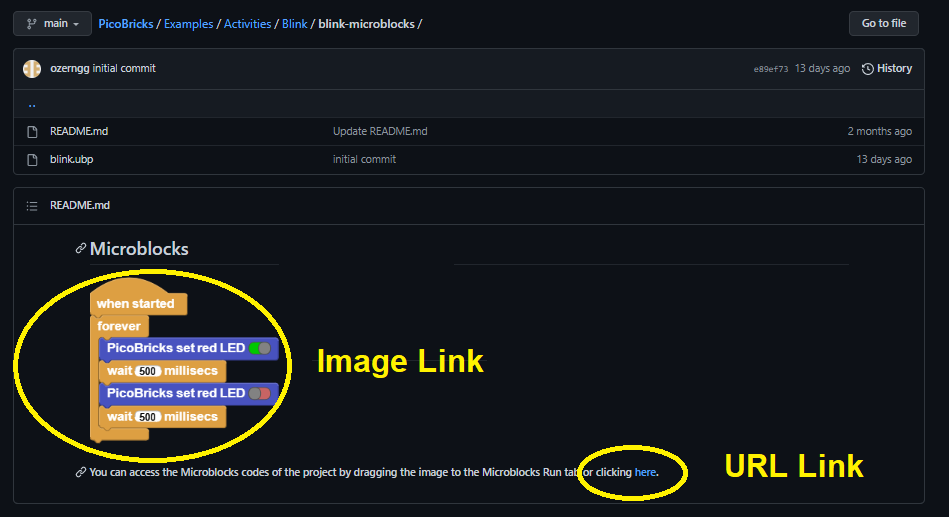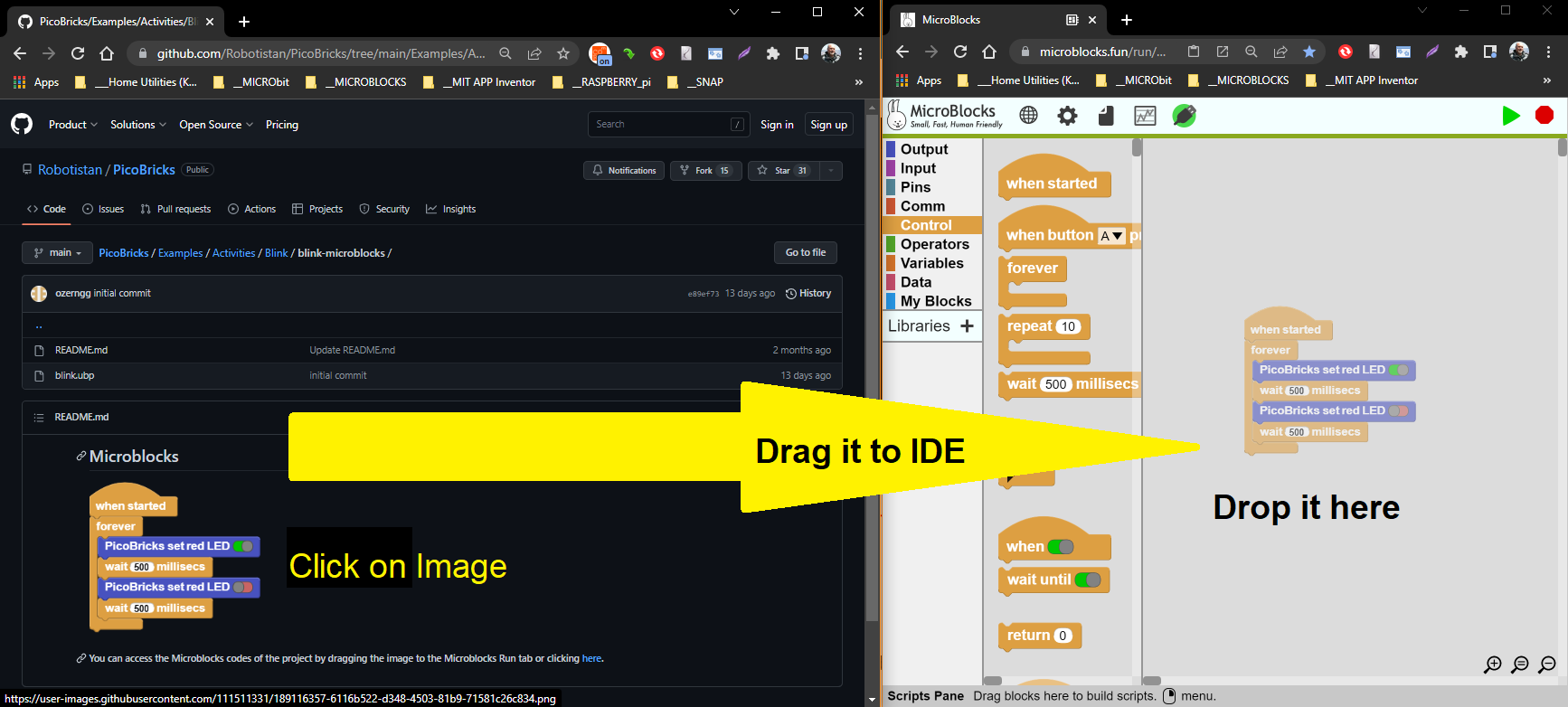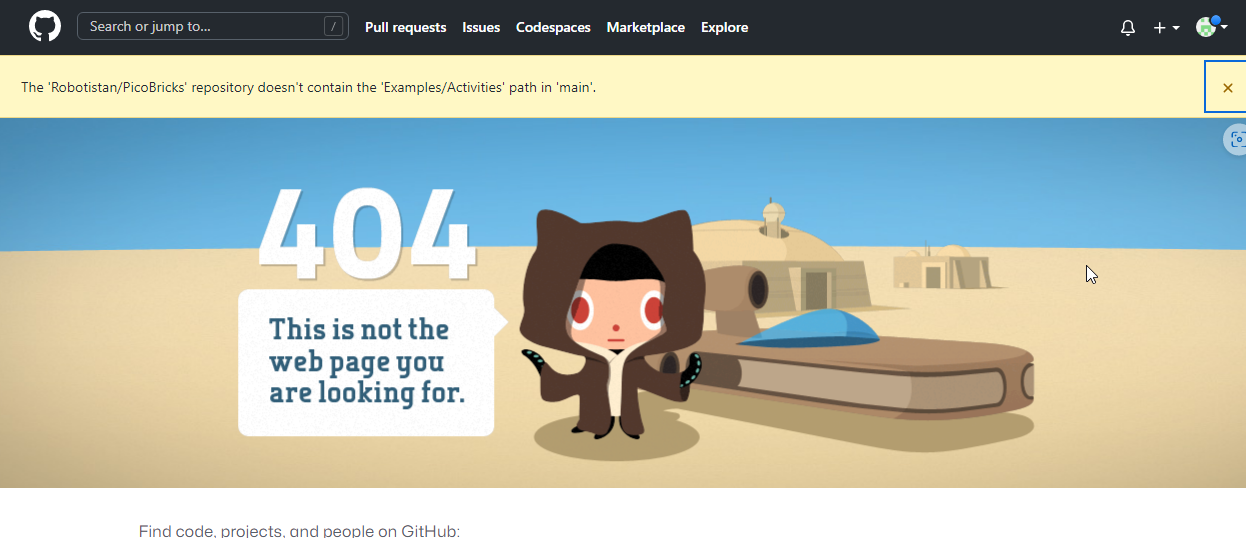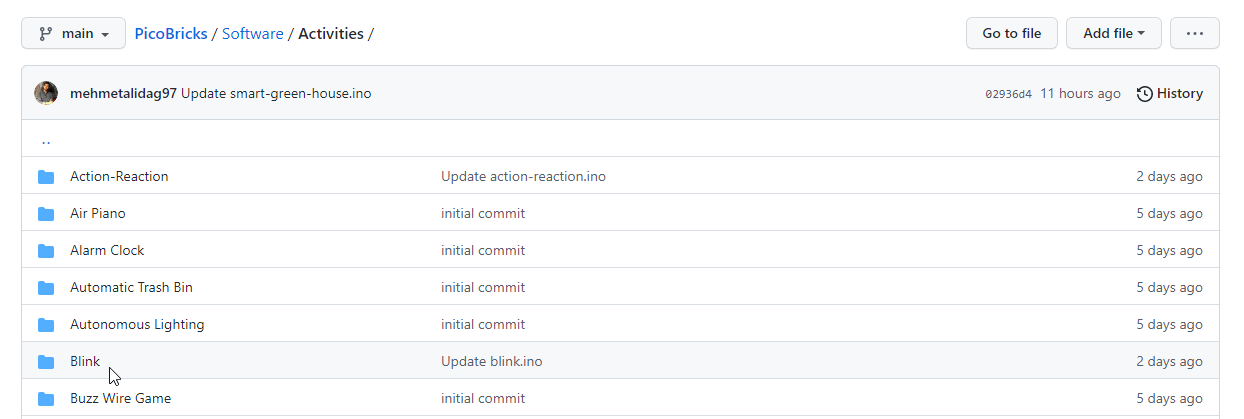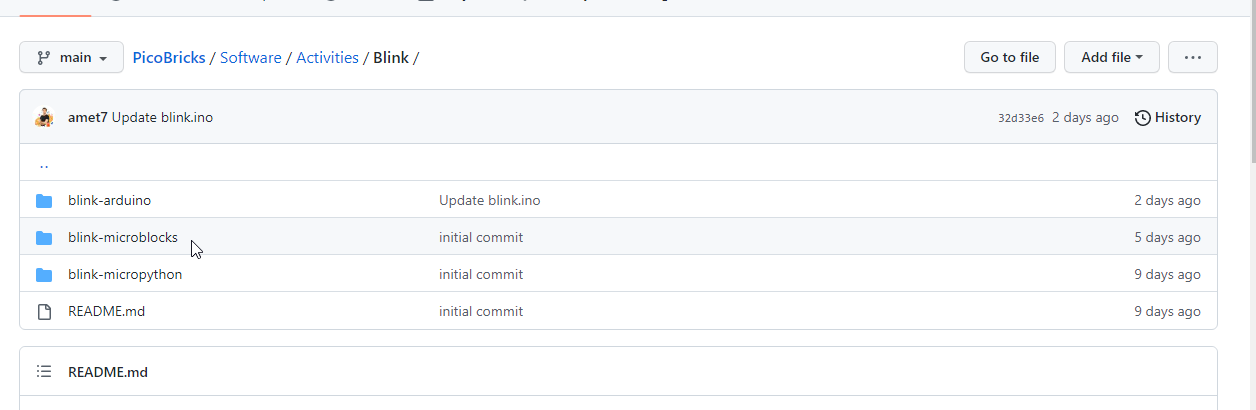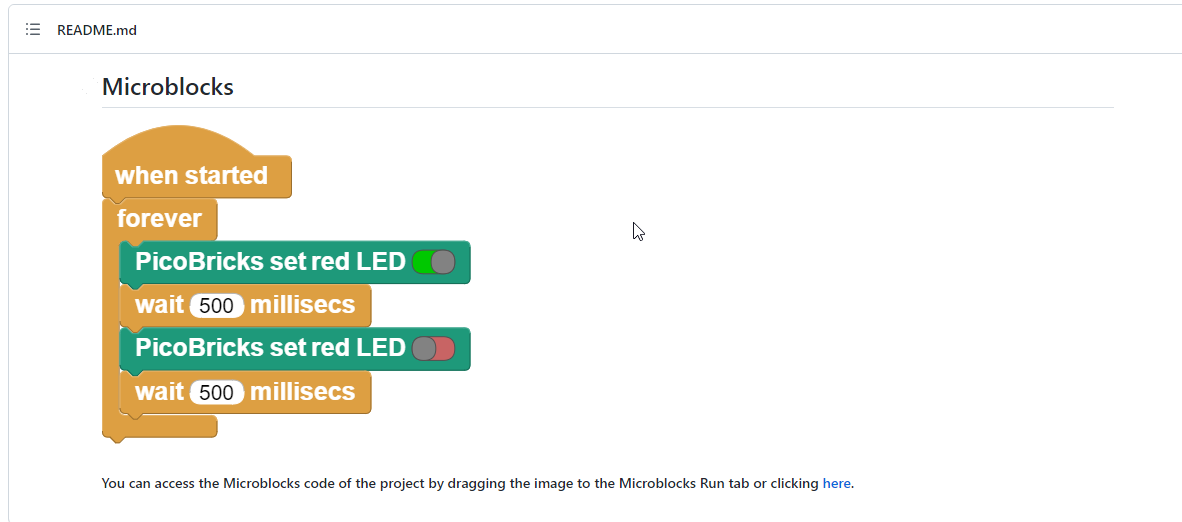Loading MicroBlocks Projects from Robotistan GITHUB repository
Since we are revising the PicoBricks eBook, everyone's best bet for the latest versions of the projects is the GITHUB repository athttps://github.com/Robotistan/PicoBricks/tree/main/Software/Activities.
Instructions below are meant for a person getting ready to work on a specific project. It will basically start you from a clean slate and get you working on the project. If you previously have worked on one of these projects and then you do what is described here, your current project you were working on may be affected, unless you have saved it somewhere on your PC beforehand. Just be careful!
Once you select an Activity and click on it, you will be at a page with multiple program selections, one of them being MicroBlocks. Here I am using the BLINK project as an example.
Now, when you select the MicroBlocks entry, you will be taken to a page with the MicroBlocks version of the project files. There will be an image of the blocks and some text with loading tip.
You will see two different ways you can load your project into MicroBlocks IDE:
- Using an Image Link
- Using an URL Link
Image Link works by letting you drag and drop the image shown onto the Scripting Area of the MicroBlocks IDE. This assumes you have a Browser tab with the MicroBlocks loaded and selected File / New to start off clean.
URL Link works by automatically executing a copy of MicroBlocks in the Browser and then loading the selected project into it. The end result will the same.
Just one caution about URL Link method: it will open up a NEW browser window with the MicroBlocks and your project loaded, every time you click the link. If you keep doing it for different projects or for even for the same project, you'll end up with as many MicroBlocks Sessions running. Then you will start complaining why your computer is so slow! So remember to close the previous sessions if you are going to use this method.
NOTE: I know there will be those who are going to ponder how dragging an image allows one to load a program into an IDE. For that you need to research info on PNG image format and their various header types.
TLDR: We embed the project code into the PNG image and then extract it in the IDE.
Now, go ahead and create something!
Comments
-
Hi Turgut
Clicked on the URL above
this is what I got.
tx
Gilles
0 -
truncated the url to https://github.com/Robotistan/PicoBricks then picked Activities in the Program section.
I then picked the Program in question i.e. blink
then clicked blink for Microblocks
then here we go
tx
Gilles
0 -
Hi Turgut,
You showed me this trick on our Zoom call. I could not drag it to the laptop micoblocks screen. Same is happening here. But I am able to click on the "here" above. It lauches the web microblocks. I can then save that to my computer to in turn run from laptop program.
tx
Gilles
0 -
Hi, @barriereg
Updated the issue of not opening when clicking the above URL.
0
Howdy, Stranger!
Categories
- 129 All Categories
- 4 Community
- 4 Hello Maker!
- 108 PicoBricks - Make, Run, Split, Merge
- 2 PicoBricks IDE
- 1 Arduino IDE
- 34 Hardware Support
- 15 PicoBricks Backers Hub
- 51 MicroBlocks Support
- 3 Shipping Support
- 2 MicroPython
- 1 REX - 8 in 1
- Mechanical Parts and Parkour
- REX Main
- 1 Arduino-IDE
- REX - Shipping
- 16 Products & Technology
- 2 Raspberry Pi
- Arduino
- 14 Other